
Guido Schotmans wrote a short manual on how to connect your TEF6686 to your local network and check out the logs made with the TEF. It works on the metal cased TEF6686 and on the Deepelec DP-666.
Both are running ESP32 firmware by Sjef Verhoeven.
How to proceed?
- First make sure your computer is connected to Wi-Fi (Not LAN).
- Switch the radio on and hold (long push) the MODE button.
- Go to Connectivity and Clock.

- Now choose Configure Wi-Fi.
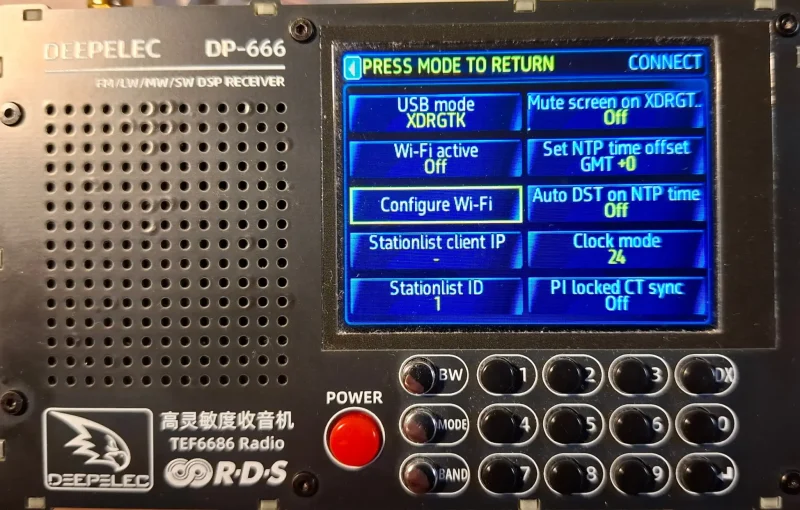
- This will appear on the radio screen.

- Connect your Wi-Fi to the ESP_xxxxxxxxxx number shown on the screen.
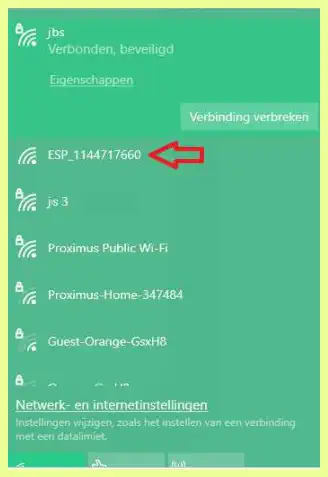
- In your browser go to http://192.168.4.1 (in the address field, not the Google search field).
- Click on Configure Wi-Fi (Auto scan). This can take a while.
- Click on your own Wi-Fi Network.
- Enter your W-Fi Password (other fields can be left blank).
- Click Save and Connect (if nothing happens, go again to the main screen of your radio).
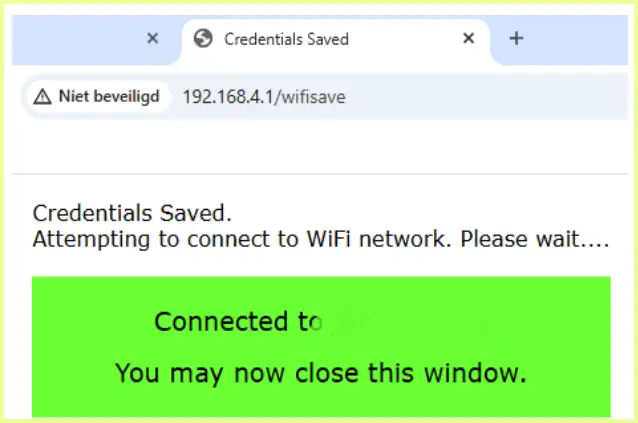
- If you now type the IP address in your browser that is shown in Connectivity and Clock (not the station list client IP – be sure to be on the main page on the radio when trying to connect) you will see the result of the scan (if you have done already one). See FM-DX menu for options.
- Keep in mind that when you start the radio and this Wi-Fi network is out of reach it will take a lot longer to start because of the unsuccessful Wi-Fi search.